Spots can only be made available for booking if you open them or if they are "dropped" by an enrolled child. (For more information on the statuses a child might have click here.)
The process of opening a spot starts on your Dashboard. Once on the Dashboard click room where you want to open the spot and then the Manage Open Spots button.
Next you'll need to select the day and the type of spot you want to open. You can open multiple spots on multiple days and on different days by selecting the day and spot type you want to open. Here you can also see how many spots and what type are open on each day.
If you'd like to close specific spots you can do that as well by simple clicking those days and then clicking the "-" to remove spots.
Next click the "Review Spots" button which will give you a summary of the spots you're about to open (or close) and show you the potential earning from those spots.
The last step is to select "Update open spots" which will complete the process. Note that if you opened spots on which there were standby requests, then those spots might immediately be filled by those open requests. (This will be dictated by the status of the child with the standby requests.)