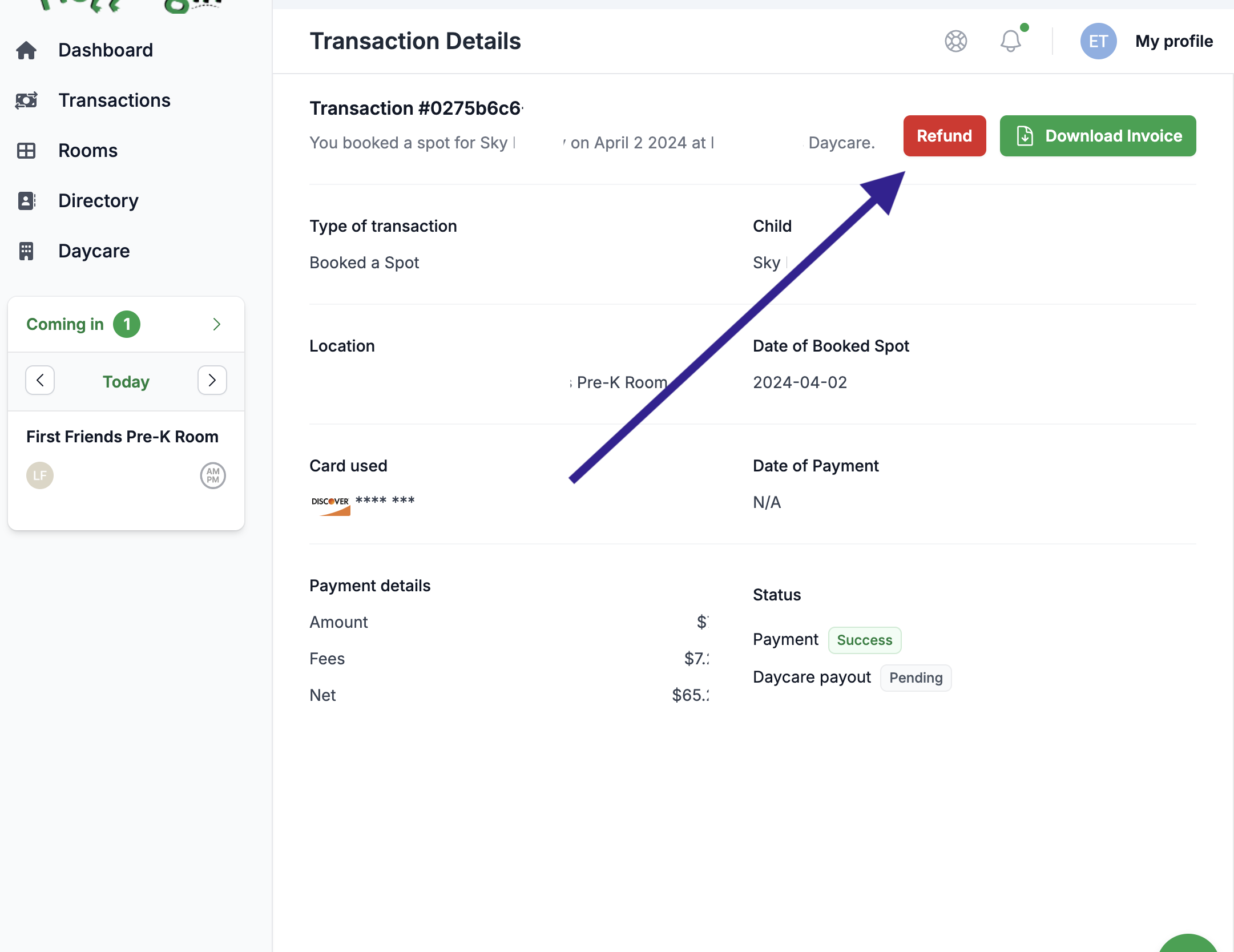Before I walk through how to issue a refund, here are a few things that you should know:
- Refunds cannot be issued for spots that are already "completed." This means that if day of the spot has passed, you can no longer issue a refund through Hopping In.
- Refunds may not include the fees that were charged by the credit card processing and in certain cases HoppingIn's fees as well.
- When you issue a refund, the spot that you refunded will go back to being open. If you'd like to close the spot you need to do so from your dashboard.
To issue a refund simply find the transaction that you're looking to refund. You can find the transaction on the Transaction page in the application.
Once you've located the transaction that you'd like to refund, click "view transaction" on the right side of the page. Next, in the top right corner you'll see a red button that says "Refund." Clicking this button will immediately issue a refund to the credit card that was used make the payment. You'll now see that the payment shows "Refunded" on both the page specific to this transaction and in the list of transactions on the Transaction page.
The speed at which a transaction will show up on a parent's credit card is up to the credit card companies but may vary from 2-5 days.