Setting up rooms in Hopping In is quick and easy and will help make sure that the right kids are in the right spot. To setup or edit a room click on the Rooms link on the right side navigation on you screen.
If you need to create a new room then click the +Add Room link on the page. If you already have a room and you want to edit the room, simply click the room that you want to edit and then click the green Edit Room button on right side of the screen.
The edit screen for a room is split into two main sections: Room Details and Booking Details.
Room Details
After the basic details like the name of the room and a quick description, you'll want to spend some time making sure you've properly setup the Rolling Availability and the age limits for the room.
While you're probably aware of the age limits for the room you will want to spend some time thinking through how you'll use Rolling Availability.
Rolling Availability is the the number of spots that you want continuously open for this room. For example, if your room has capacity for 10 children, but only 8 children are currently enrolled, you might set your Rolling Availability to 2 which means that Hopping In will consistently open two spots in this room. Spots made available through rolling availability can be booked up to 2 weeks in advance.
Booking Details
In this section you can turn on what kind of spots you want available for this room including full day and/or half day options. You also have the ability to set the timing for those half day spots and if snacks will be included.
Percentage paid to parents
You can incentivize parents to drop spots (without you having to nudge them too much) by offering them a commission is their spot sells. This section allows you to set what that commission would be. If you as the dayare open a spot in the room then you keep all the earning.
This payout to parents happens automatically and is paid directly to their bank account.