Creating a new room in your daycare is simple and requires just a bit of information to get setup. To start, click Rooms on the navigation on left side of your screen. Next click +Add Room.
The room creation page is split into two main sections.
Room Details
The room details section allows you to name the room and provide a brief description. As you probably assumed, this should match what you call the room inside the daycare as well so that parents will understand which room they mean to book when they come to Hopping In.
Rolling Availability
Next you have the ability to set the Rolling Availability. This setting is incredibly important. Rolling Availability is the number of spots that you want Hopping In to continuously and automatically opened for this room.
For example, if your room has capacity for 10 children, but only 8 are currently enrolled, you can open 2 rolling availability spots. This will allow parents to book these spots, without you having to manually open them. To clarify, these spots won't automatically book unless a child that requests the spot has been approved to automatically book. Additionally, in the example above, once the two spots on a particular day are fulfilled, you would need to manually open additional spots for additional children.
Rolling Availability will only open spots up to 2 weeks in advance.
Ages
The age setting is important for obvious reasons. Children who do not fall within the age of the room are unable to book a spot in that room.
Booking Details
You may choose to allow both full day and half day bookings. Additionally, if you choose to allow for half day bookings you may choose the hours that each "half day" would run and can can select if those spots include additional goodies like snacks.
Percentage Paid to Parents
If a parent drops a spot in this room, and that spot is sold to another parent, then Hopping In can pay a commission to the dropping parent. This commission is paid only after the spot has actually been completed.
Booking Details